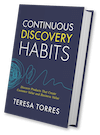 Have you heard? My new book Continuous Discovery Habits is now available. Get the product trio's guide to a structured and sustainable approach to continuous discovery.
Have you heard? My new book Continuous Discovery Habits is now available. Get the product trio's guide to a structured and sustainable approach to continuous discovery. The world of digital products is evolving quickly. Whether you’re trying to keep track of everything you learn about your customers during continuous discovery, keep tabs on the latest thought leadership and learnings from others in the industry, or keep on top of all the newest products on the market, you can quickly get overwhelmed.
So how do you keep up?
In the past few years, we’ve seen the growing popularity of a concept called “personal knowledge management.”
Tiago Forte is one of the champions of this concept and the author of a book called Building a Second Brain. He writes that personal knowledge management includes “how to save, organize, and apply one’s knowledge to solve problems and deliver creative work.”
Within the product world at large and the Continuous Discovery Habits community specifically, we’re seeing increasing interest in personal knowledge management, both in terms of the processes and tools people are using to support them on this journey. It only makes sense—in a community of product people who are dedicated to improving their craft, of course people would also be experimenting with different ways to track their learnings and observations.
In a community of product people who are dedicated to improving their craft, of course people would also be experimenting with different ways to track their learnings and observations. – Tweet This
For this Tools of the Trade, we caught up with several members of the CDH community to learn which tools and tactics they’re using to support their personal knowledge management. Find all of the posts in this series here.
Please note that this post is intended to be educational and does not constitute an official Product Talk endorsement of any of the tools that are mentioned.
Readwise for Capturing Highlights from Books and Everything on the Web
Teresa Torres is a product discovery coach and the founder of Product Talk. After reading Building a Second Brain, Teresa was excited to try out some of the tools and tactics to help her keep track of everything she reads.
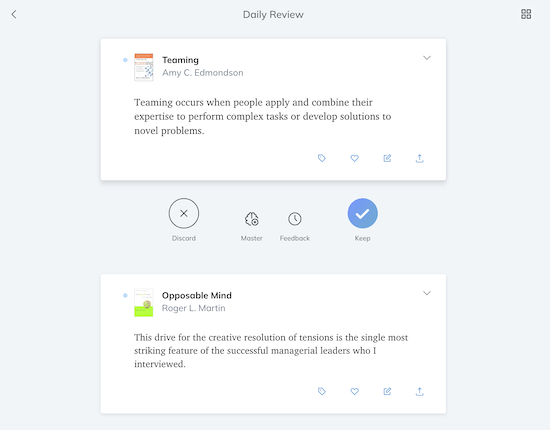
Teresa likes how Readwise serves highlights from your Kindle to remind you of books you’ve read in the past and what you found noteworthy while you were reading.
Teresa began experimenting with Readwise and its newer Reader tool (note that this is an affiliate link and if you sign up, you’ll get a free extra month as part of your trial, and so will Teresa). “Readwise is a simple, but brilliant idea,” says Teresa. “They sync with your Kindle highlights and serve five highlights for you to review daily. I have over 800 Kindle books with highlights and I’m finding this is a really fun way to revisit old reads.”
Readwise is a simple, but brilliant idea. They sync with your Kindle highlights and serve five highlights for you to review daily. I’m finding this is a really fun way to revisit old reads. – Tweet This
As Teresa reads on her Kindle, she highlights passages that resonate with her or that she wants to save for later. This is a habit she built long ago. Readwise syncs all of these highlights to their database and shares five each day for Teresa to review.
During her daily review (which only takes a few minutes), Teresa rereads each of the highlights. Inspired by Forte’s Second Brain, she takes a few extra seconds to tag each of these highlights by topic. Topics include things like customer interviews, assumption testing, economics, ChatGPT, CRISPR, and so much more. Doing this daily in small increments means that Teresa is able to build a database of searchable highlights sorted by topic in just a few minutes a day.
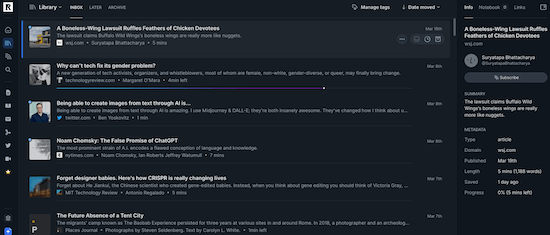
Teresa is also a fan of Readwise’s Reader product, which allows her to save anything she reads on the web.
Teresa also uses the Reader product to save anything she reads on the web—RSS feeds, Twitter lists, PDFs, articles, etc. As she’s reading, Teresa highlights key passages that get added to her database for daily review. “I’m finding I’m a more active reader when I can highlight, annotate, and tag, and now I know all that stuff will be easily accessible through Readwise’s search function,” says Teresa.
Readwise allows Teresa to review, tag, and organize her highlights from books. Reader brings this functionality to the broader web. Teresa is now able to highlight passages in news articles, blogs, tweets, and even podcasts and YouTube videos. The latter two are possible because Reader automatically transcribes everything.
Notion and Concepts for Note-Taking and Drawing
Daniela Subotic is a Product Manager & Research Data Specialist at the Swiss National Data and Service Center for the Humanities. Daniela spends a lot of time gathering information from various sources, whether it’s YouTube videos, books on Kindle, courses on Coursera or Udacity, or conversations taking place in the Continuous Discovery Habits Slack community.
While Daniela used to capture content in Apple Notes (a simple note-taking app that is automatically installed on Apple devices), she says it was a bit overwhelming since it turned into a “text wall.” In her quest to find something more visually appealing, Daniela discovered Notion (a more robust note-taking and information management tool). She mainly uses Notion as a note-taking app where she saves links and short passages from articles.
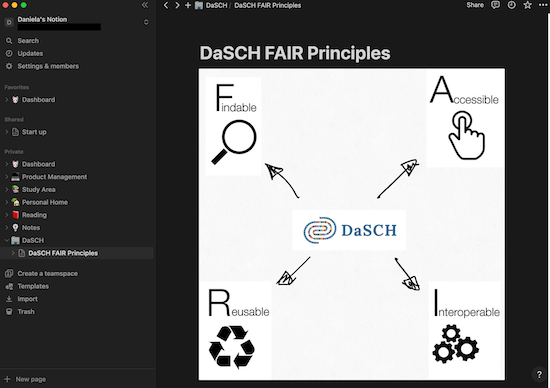
Daniela uses Notion as a note-taking app where she saves links, short passages, and sometimes images like the one shown here.
She’s still in the early phases of using Notion, but so far Daniela is excited by its adaptability. “Notion offers many possibilities and at the same time there are some templates, which I am currently still looking at and trying out,” says Daniela. She’s been experimenting with Notion Templates, which are designed specifically for studying. “Since I like to learn several things at once (not only for product management), the setup should be able to cover this.”
Since Daniela also likes to draw and is visually inclined, she uses Concepts (a sketching app) to draw on her iPad. “I use Concepts to understand relationships and draw them out,” says Daniela. She finds mind maps very helpful for representing complex contexts, but she’s been moving more towards a simpler way of approaching mind maps as illustrated through videos like this one and this one.
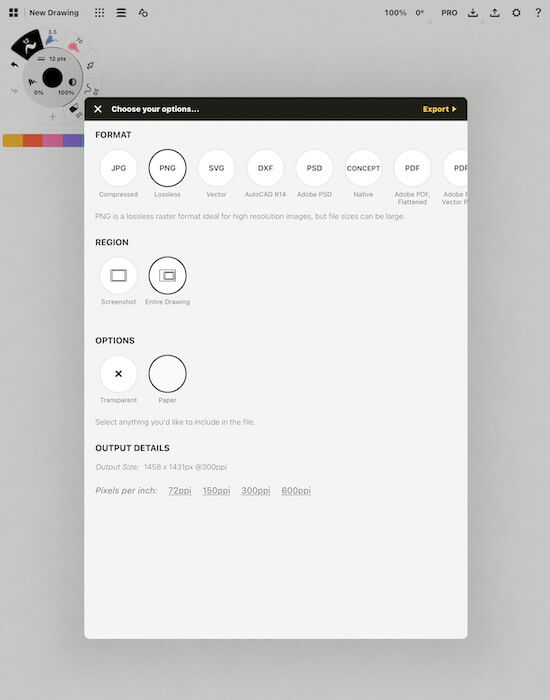
Daniela finds using the Concepts app on her iPad useful for making sketches and mind maps. She can then save images and export them to Notion.
And Daniela is already thinking about the next evolution in her personal knowledge management journey. She’s interested in Readwise, especially since she already has a lot of text highlighted in her Kindle. She’d also like to explore how to arrange content more visually to provide a better overview.
Miro and Snipd for Capturing Highlights from Books and Podcasts
Chris Harvey is a Product Manager at Charities Aid Foundation. He was driven to find a personal knowledge management system in an effort to be more intentional about remembering things. “I am very conscious that if I do not make notes while reading a book, blog, or listening to a podcast, then I almost certainly will not remember any of it within a matter of days,” says Chris.
I am very conscious that if I do not make notes while reading a book, blog, or listening to a podcast, then I almost certainly will not remember any of it within a matter of days. – Tweet This
While Chris used to use Google Docs (a cloud-based writing and editing tool) to take notes, he found that it was pretty dry to read through. He was excited to discover Miro, an online whiteboarding and collaboration tool that allows him to make visual summaries of books.
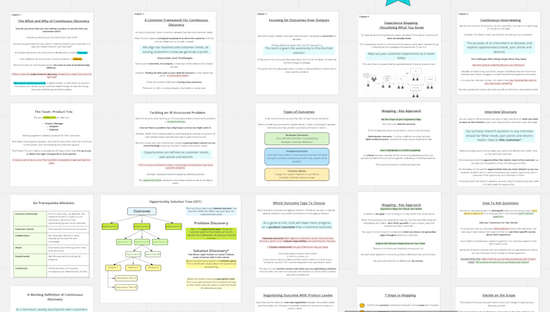
Chris Harvey uses Miro to create visual summaries of books he especially wants to remember, like Continuous Discovery Habits.
Chris shared a snippet of his visual summary of Continuous Discovery Habits. He explains that each column is a chapter from the book and each row is another key section from that chapter. “I try to then make it visually appealing by using various colors, highlighting, and any diagrams that may be useful,” says Chris. Because he had a physical copy of Continuous Discovery Habits, he had to type out all the key parts by hand. But he now tends to buy Kindle versions, which saves him some time since he can copy and paste the text directly into Miro.
Chris also listens to a lot of content and wanted to find a way to capture key insights, so he was thrilled to discover Snipd, a tool that allows you to pause while listening to a podcast, take the snippet you want, and then add your own notes. “Typically from a one-hour podcast, I may then have ten minutes of the most helpful discussion based on my current learning journey,” says Chris. At the moment, he’s still keeping all this content in Snipd, but Chris says he revisits it about once a month and finds this process helpful. “I’m pretty amazed by the good points that are made by the podcasters.”
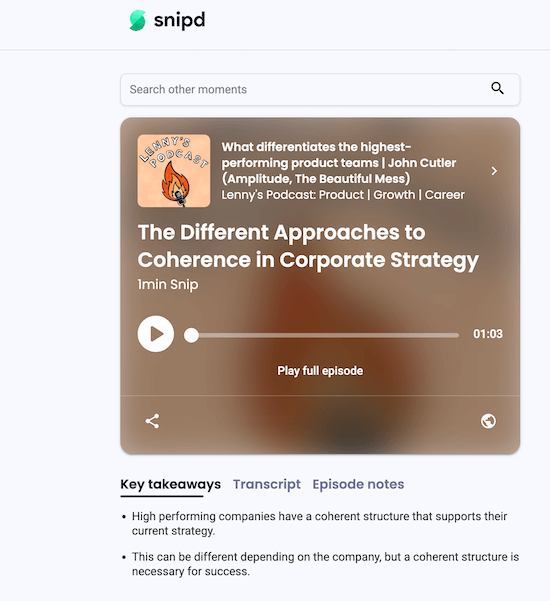
Chris Harvey uses the Snipd app to capture snippets from podcasts so it’s easy to review the highlights later.
Reflecting on his journey so far, Chris says it’s worth the extra time and effort to create these visual notes and audio highlight reels. “I have around 20 to 30 books about product management, UX, and conversion on my Kindle from the past 10 years and I can remember so little of the earlier books, but having clear, easy to view notes that I now have with Miro makes it much easier to glance over again.”
I can remember so little of the earlier books on my Kindle, but having clear, easy to view notes that I now have with Miro makes it much easier to glance over them again. – Tweet This
Trello for Storing Notes and Resources from All Aspects of Life
Christian Martínez is a Senior Product Manager at a company that works on the data observability business. Since he’s relatively new to product management—Christian switched from being a developer to a product manager about three years ago—he’s been intentionally trying to gather knowledge over the past few years. “And my small engineer heart was always trying to put things in a box,” says Christian. “It appeared to me that I needed to organize my stuff or have a toolbelt or cheat sheet that I could use in certain moments.”
Over the years Christian has experimented with different tools like GitHub, Miro, and spreadsheets, but he’s recently settled on Trello, a tool that’s often used for project or task management. Christian uses Trello to store any notes or resources he thinks he may want to reference in the future.
For example, his board “Product Resources to Read and Learn” is divided into categories like “UX Design,” “Product Management,” and “Product Techniques.” Any time Christian encounters something relevant—whether it’s an article, course content, or an image—he’ll create a new card for it and add the card to the appropriate row on Trello.
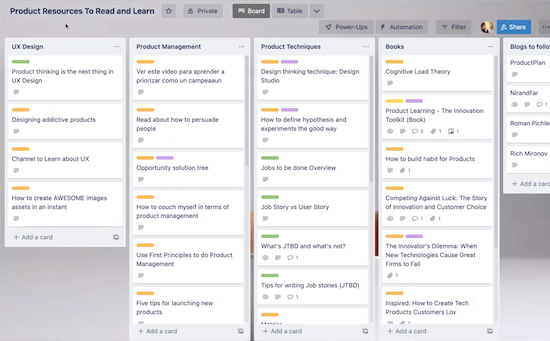
Christian Martínez uses Trello to store information from various sources like books, articles, and courses.
When Christian first started using Trello, he says he was a bit more meticulous about adding labels—a Trello feature that adds a colored bar at the top of a card and makes it easy to see at a glance what type of content is on a card. But he’s found that it’s not really necessary to do this anymore. “Now I just make use of Trello’s amazing search engine that allows you to search for every single word. The labels are fine, but I just use the search and navigate through my boards that way,” says Christian.
For example, if Christian is searching for content related to the topic of prioritization, he’ll just type “prioritization” into the Trello search bar.
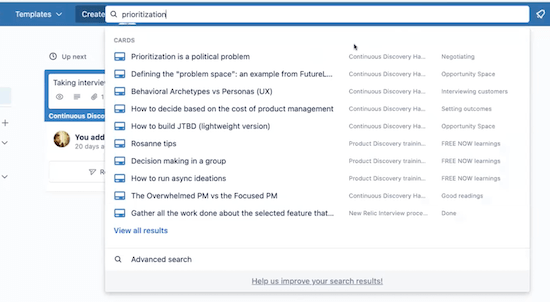
Christian finds Trello’s search feature is incredibly useful for finding relevant content he’s stored within the platform.
Trello will pull any card that’s related to the keyword, no matter which board it was saved on. For example, when Christian searched for “prioritization,” he saw cards that came from the Continuous Discovery Habits community, product discovery training he’d taken at a previous company, and more.
To drill down even further, we can look at one of the search results, labeled “Prioritization is a political problem.”
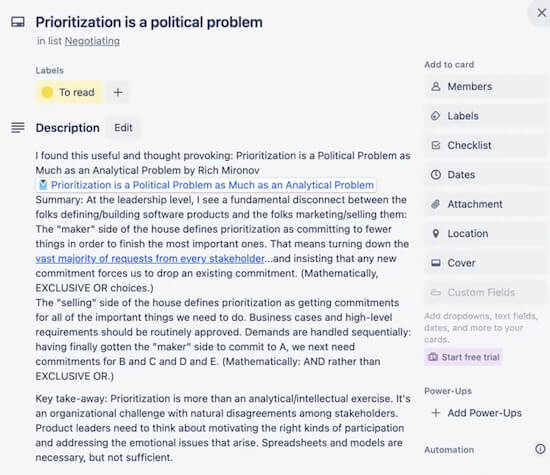
Christian doesn’t just include a link to a relevant article on a Trello card. He’ll also include an introduction, summary, and key takeaways so it’s easy to quickly refresh his memory.
Christian wrote the introduction and key takeaways himself, while the summary was auto generated from the link. As much as possible, he tries to include his own thoughts and interpretation to make it easier to search in the future. “I think it’s important for every single card to have my touch of what I found important. I’m not going to search for what Rich Mironov said—I’m going to search for what I wrote. I’m going to use my own wording to trigger my searches,” he says.
According to Christian, one huge advantage to storing resources in Trello and conducting searches there is that it becomes a curated source of information. In other words, you know that the results will be things that are relevant to you—not just the grab bag of things that come up in a Google search result.
In the past, Christian says he experimented with scheduling time to read and create Trello cards, but that approach didn’t work very well. Now he’s finding it easier to spend a few minutes engaging with the Continuous Discovery Habits community or reading relevant articles whenever he has some downtime. And anytime he comes across a resource he wants to save, he’ll create a Trello card for it right then.
If you’re considering getting started with a knowledge management project, Christian’s advice is simple: “Don’t overthink it. Don’t stress about having the perfect categorization system—it doesn’t exist.” Christian also recommends not stressing about how it looks. “It doesn’t have to be beautiful,” he says.
Don’t overthink it. Don’t stress about having the perfect categorization system—it doesn’t exist. – Tweet This
Obsidian for Visually Representing Knowledge and Growing a Digital Garden
Two members of the Continuous Discovery Habits Community—Milos Belcevic and Sebastian Kamilli—both use Obsidian for their personal knowledge management, though they have slightly different systems for how they use this tool. We’ll look at each of them in turn.
Milos Belcevic: Differentiating Between Quick Capture and Storing Information Long-Term
Milos currently has two roles, both as Senior Product Manager at Clarivate and freelance Product Manager at Toptal. With his full-time and freelance work as well as his own reading and research, he finds that it’s important to have a place where he can store all of his learnings. Over the years, Milos has experimented with different knowledge management tools and systems, but he’s been especially inspired by guidance on this topic from Ness Labs as well as Tiago Forte’s book.
Milos explains that he has two main needs—there’s the need to do a “quick capture” whenever he comes across something that he wants to remember or look into further. And then there’s the real personal knowledge management system, which is where he stores content that he wants to save for future reference.

Milos uses Apple Notes to capture anything he’s interested in exploring further, whether it’s an article, a tweet, or just a phrase or concept.
For quick capture, Milos uses Apple Notes, which he has on both his phone and desktop. He explains, “It’s just a collection of articles, phrases, tweets, etc.” One might even simply contain the name of a concept or person who he’d like to spend more time looking into.
Then on a weekly basis, Milos does a cleanup of his quick capture notes to synthesize, slice and dice, and put into Obsidian.
Milos says he likes Obsidian because it’s based on the idea of vaults or small databases around different topics. Obsidian creates a knowledge graph which is a visual way to represent the information you’ve stored within it. Obsidian will create nodes based on topics and establish connections between them. You can view this as a map with bigger nodes representing topics you have a lot of content on and links between topics that are related in some way.
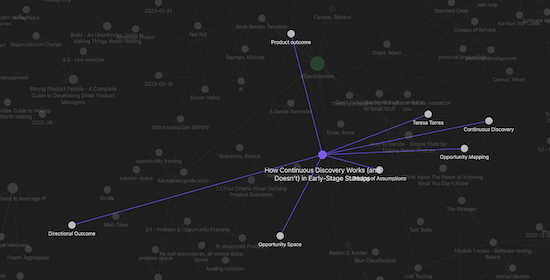
You can use the knowledge graph view of Obsidian to see how often different topics come up and how they link to each other.
Milos also likes the fact that Obsidian is an open source community and there are a lot of plugins, so there are a lot of possibilities for things you can do with it.
For example, Milos uses a plugin that allows him to have a kanban view of Obsidian content. “In my personal vault, I use this knowledge management system almost as an operating system for my work and life,” says Milos.
According to Milos, one of the main benefits of Obsidian is that you can easily link bidirectionally between notes. You can use the “backlinks in document” feature to search for any other places where you’ve used the same keywords. For example, if Milos was searching for “product outcome,” he’d find all the content where he’d referenced this topic, whether it was from class notes, conversations in the Continuous Discovery Habits community, or articles he’d saved. “This seems like a complex system, but it’s also simple at the same time,” says Milos.
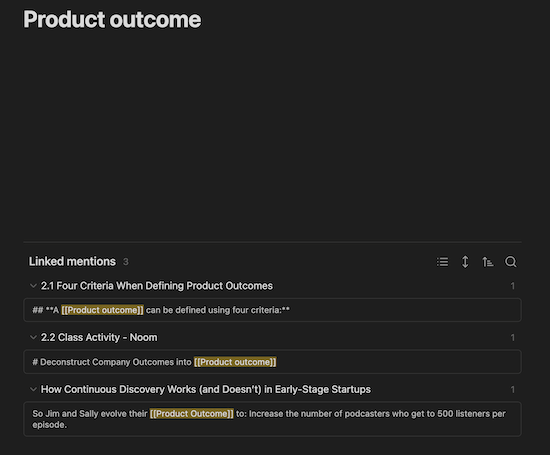
Using the “backlinks in document” feature allows you to search for any other places where you’ve used the same keywords.
If you’re interested in getting started with Obsidian or any other personal knowledge management tool, Milos found Ness Labs’s guide to choosing the right note-taking app to be extremely useful. His advice? “Take it gradually. Step by step. We’re all on a journey. Don’t be too focused on the level of complexity or tools. It’s more about finding what empowers you as a professional, as a learner, as a curious person.” Take the same incremental approach you take when building products—don’t get stuck on making the entire structure right from the outset. “Try and build as you go.”
Don’t be too focused on the level of complexity or tools. It’s more about finding what empowers you as a professional, as a learner, as a curious person. – Tweet This
Sebastian Kamilli: Systematizing Knowledge Management and Growing a Digital Garden
Sebastian Kamilli is a Product Program & Operations Manager and Senior Agile Coach at Blinkist. He learned about Obsidian from a colleague and says he got hooked on the idea. He also cites Building a Second Brain as a source of inspiration and guidance.
He chose Obsidian for his personal knowledge management for several reasons: He likes the fact that Obsidian is built in Markdown, so even if Obsidian didn’t exist anymore in the future, he could easily transfer the information to another tool. Sebastian also likes the fact that it’s available locally and doesn’t require an internet connection to use. Sebastian also appreciates the active open source community and plugins that allow you to use the tool in so many different ways.
Sebastian has been a member of the CDH Community since December 2021 and participated in the November 2022 cohort of Assumptions Testing, so he was also looking for a way to capture his takeaways from the community and course.
Here’s how he describes his approach: “I extract the highlights from conversations, or grab a link if someone shares an interesting tool or an approach. When I first find something, I capture it as a ‘fleeting note.’ I don’t care about organizing it or where to put it, I just add it to my system. At a later stage, I go through and start organizing. If I try to do it all at once, I get distracted by the organization part and I’m no longer focusing on the thoughts.”
For capturing and organizing information, Sebastian uses two systems from Building a Second Brain: PARA and CODE.
PARA is a system for building the structure of your information. The acronym PARA stands for Project, Areas, Resources, and Archive. If you’d like to explore this concept further, you can read more about the PARA system on Tiago Forte’s blog.
Similarly, CODE is a system for taking and processing notes. The acronym CODE stands for Capture, Organize, Distill, and Express. To learn more about this system, Sebastian recommends checking out this blog post.
Sebastian says using systems like these is a very helpful approach because it allows him to focus on one type of activity at a time: “For me it’s easier to just focus on one thing and then do the processing steps later on. Otherwise, it’s easy to get distracted and lose focus. Plus, I need to be in a different mood depending on the type of activity I’m doing.”
It’s easier to just focus on capturing information first and then do the processing steps later on. Otherwise, it’s easy to get distracted and lose focus. – Tweet This
When it comes to specific tools, in addition to Obsidian, Sebastian uses ReMarkable (a tablet where he can write out notes and sketches by hand and then convert them to PDFs and upload them to Obsidian).
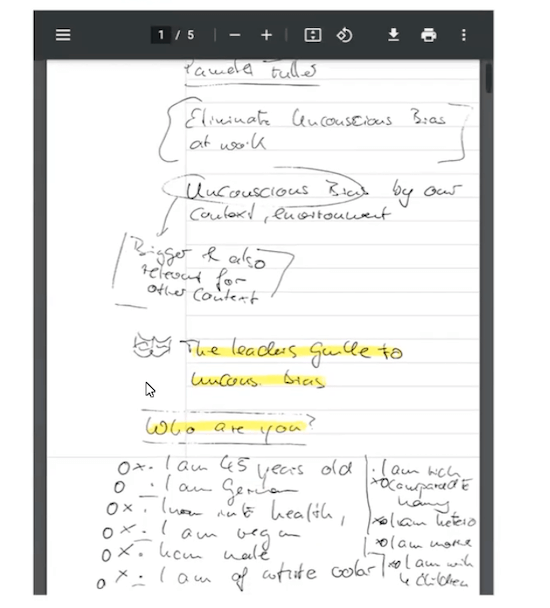
Sebastian uses a ReMarkable so he can capture notes by hand and then upload them as digital files.
After uploading the notes from ReMarkable to Obsidian, Sebastian says he will take time to process and refine his notes so they are searchable in his knowledge system. In the image shown here, which are notes from unconscious bias training, Sebastian already began to highlight parts that he felt were especially important. He explains, “My next step is to take the highlights and really extract what is most important for me. This is my processing step: from ReMarkable handwritten notes to digital notes that I can likely share in my digital garden.”
So what exactly is a digital garden? Sebastian says it’s a way for him to work out loud and share as much as possible. “If there is something that might be valuable to someone else, I share it.” Compared to a blog, which tends to require deeper thinking and more time, a digital garden captures whatever he’s been learning recently. “With a blog, it was just a delayed sharing of information. I don’t like putting pressure on myself to only publish the golden things—I would like to publish everything and then later do some fine-tuning of the aspects I’d like to do more of,” says Sebastian.
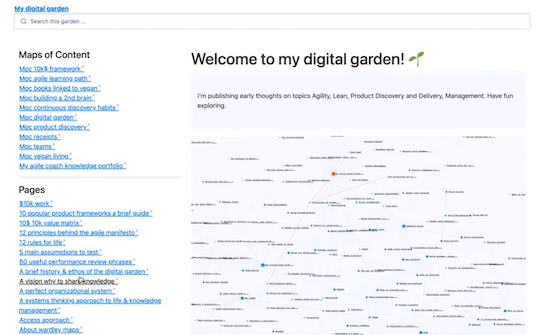
Sebastian uses the digital garden as a place to share all the information he’s absorbing. It’s more curated than his personal knowledge management system, but based on the principal of working out loud and sharing widely.
It’s possible to upload from Obsidian directly to their cloud. However, Sebastian created his own system that takes the items that are locally in his Obsidian and puts everything on GitHub because he can easily host Markdown files there. He then uses a connection with Cloudflare, where he can host these pages, connect them with GitHub, and convert all of those Markdown files into HTML. “When I would like to export something, I hit a button, there are some scripts running to convert everything, upload it to GitHub, and then it’s online within two minutes,” says Sebastian.
So far, Sebastian has been really pleased with the results from this project. “The win for me was already apparent after a few days because it was so much easier to reconnect and find things where before I couldn’t remember where I’d read something or find it again. Now I can just do a search in my system and I’m really relieved and happy that I can find something.”
For anyone who’s interested in embarking on a similar journey, Sebastian recommends doing some research to learn about existing systems. Start there and you can always make changes once you’ve tried it out for a while: “For me it was important to follow the input from an expert until I understood it. Now I can start adjusting the system.” He also recommends starting small and taking an iterative approach: “The key is to start with one thing. Learn a little more about it, then add another component, learn a little more about it, etc.”
Final Thoughts
There were a few common threads that came up during my discussions with proponents of personal knowledge management. This is a process that evolves over time. Nearly everyone has made a major change—whether it’s the tools they’re using, their classification or tagging systems, or their approach to processing information.
As you begin to develop the habits of capturing and processing information, you’ll get a better sense of what works for you. And the only way to really find out is to experiment. This is why everyone emphasized the importance of getting started, even if nothing feels “perfect” to begin with.
Once you start developing the habits of capturing and processing information, you can start to consider how to refine your approach. This might be when you start looking into new tools or more defined frameworks like CODE.
It’s all about taking initial steps, evaluating how it’s going, and making small changes and tweaks over time until you end up with something that works for you. Sounds a lot like continuous discovery, doesn’t it?
This post was inspired by conversations in the CDH Slack community. Looking for a group of like-minded peers you can exchange tools and tactics with? Come join us!